To utilize EyeBeam using our SIP credentials, perform the following:
- In your personal account, purchase a virtual voice number of the country you are interested in, and then request a SIP account in the “SIP SETTINGS” section.
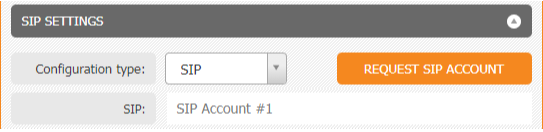
After some time, the credentials of the SIP account will appear in this section. Using this data, it is possible to log in to various SIP phones (softphones). - After downloading and installing EyeBeam, open the application to launch it.
- After the first launch, add an account in an opened window by clicking “Add...” button.
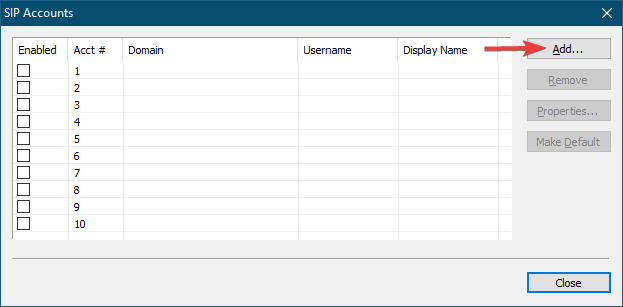
- In the window that opens, enter data from your personal account (“SIP CONFIGURATION” block):
Display name – can be anything;
User name & authorization user name = username;
Password = secret;
Domain = host.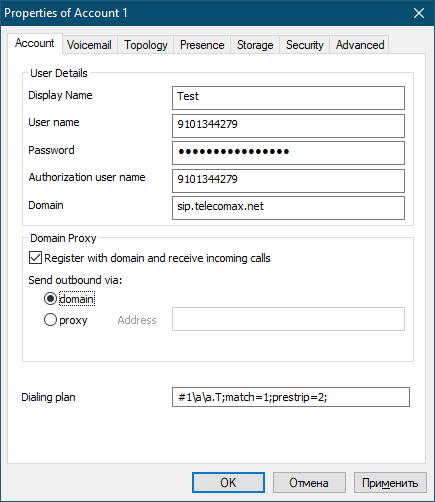
Everything else can be left by default.
Please note that the data you enter should not contain extra characters and spaces.
Click the “OK” button. - Account is added, click the “Close” button.
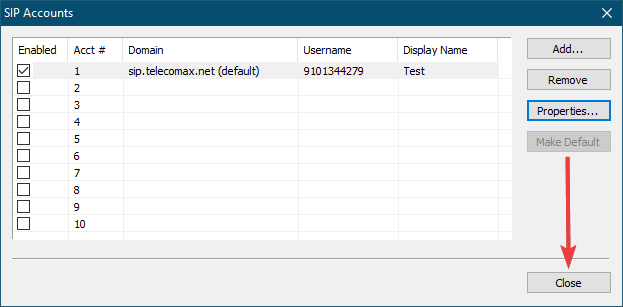
- The “Ready” status indicates that registration was successful, you may use EyeBeam now.
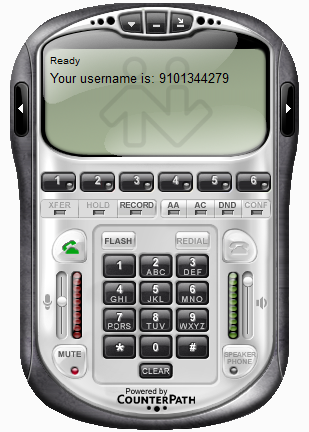
Authorization with the same SIP account is not possible on multiple devices at the same time. If you decide to log in to a new device with the same data, the authorization on the previous device will become inactive.