You can forward inbound calls from a rented virtual number to different directions. One of these directions is a SIP client (a softphone for VoIP calls based on the SIP protocol).
MicroSIP is one of the advanced and free softphones for Windows. This softphone application allows you to easily set it up using your SIP account details thanks to a modest and functional interface. All you need to receive inbound calls is a stable internet connection. Moreover, you can make outbound calls.
To set up MicroSIP with our SIP credentials, you need to do the following:
- In your personal account, purchase a virtual voice number of the country you are interested in, and then request a SIP account in the “SIP SETTINGS” section.
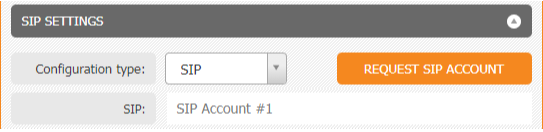
After some time, the credentials of the SIP account will appear in this section. Using this data, it is possible to log in to various SIP phones (softphones). - Download and install the latest version of MicroSIP using the link.
- Run the program and open the menu (down arrow button).
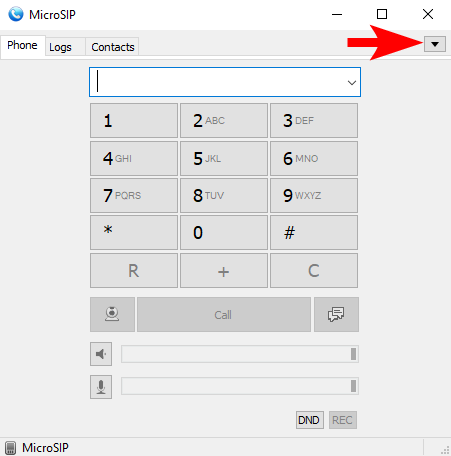
- Select “Add Account…” from the menu.
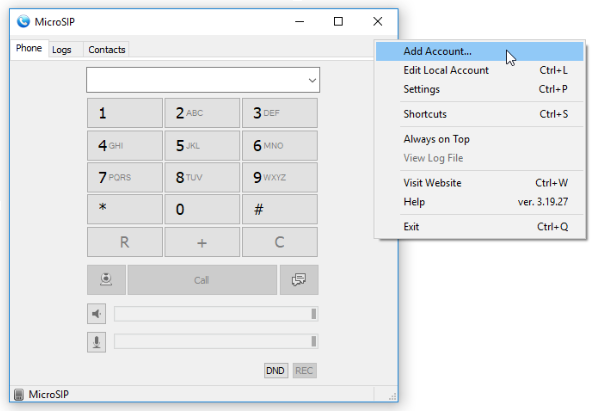
-
In the “Account” window that opens, fill in the required fields with data from your personal account (“SIP CONFIGURATION” block):
Account Name – can be anything;
SIP Server and SIP Proxy = host;
Username, Login = username;
Domain = host;
Password = secret.Everything else can be left by default.
Please note that the data you enter should not contain extra characters and spaces.Click the “Save” button.
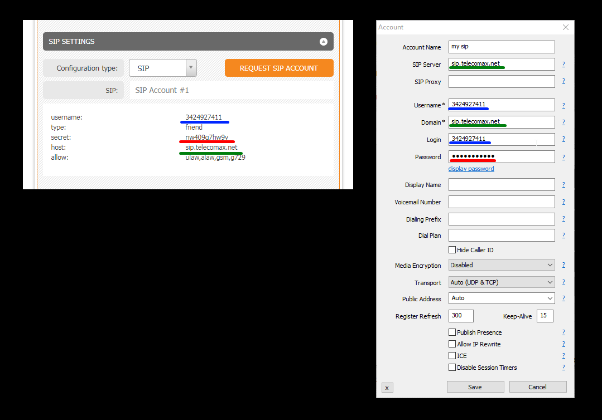
-
At this step, the authorization is completed in MicroSIP. In the lower-left corner, there will be a green “Online” status – this indicates that the softphone is configured correctly and connected to the server.
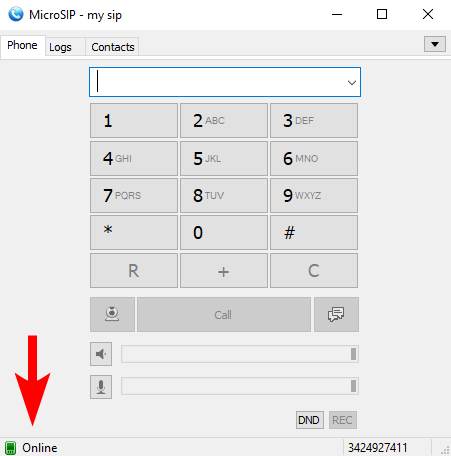
If the status is different, try the following:
— make sure your internet connection is stable;
— mobile internet providers can block the sip.telecomax.net host. If you are using mobile internet, try connecting to a Wi-Fi network;
— add sip.telecomax.net to the exceptions in your Wi-Fi router settings.